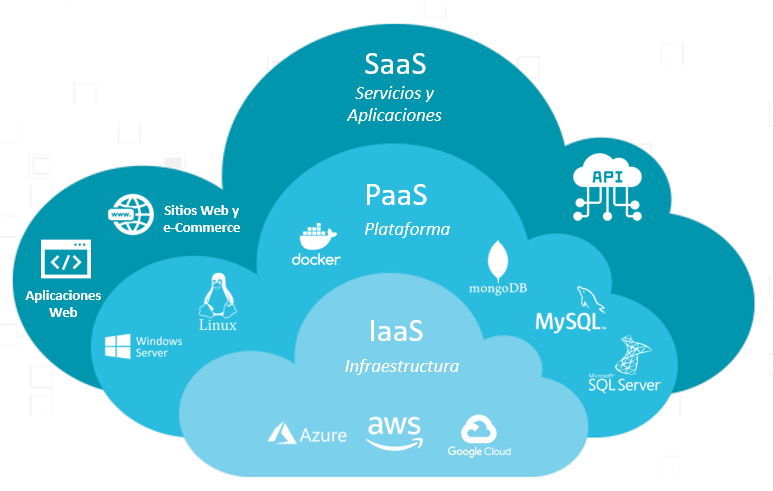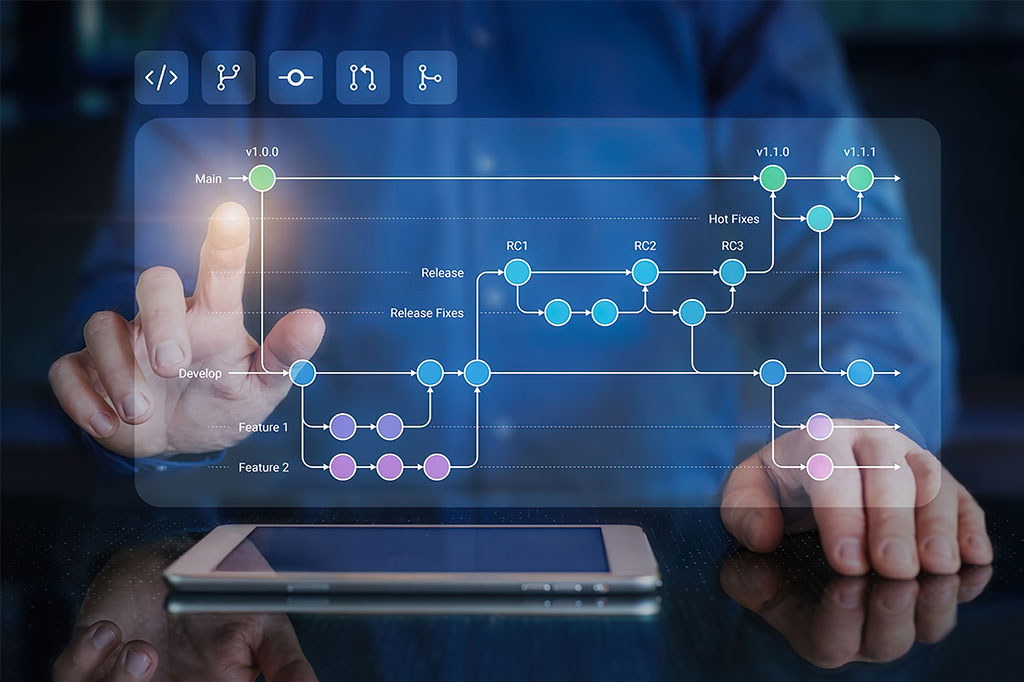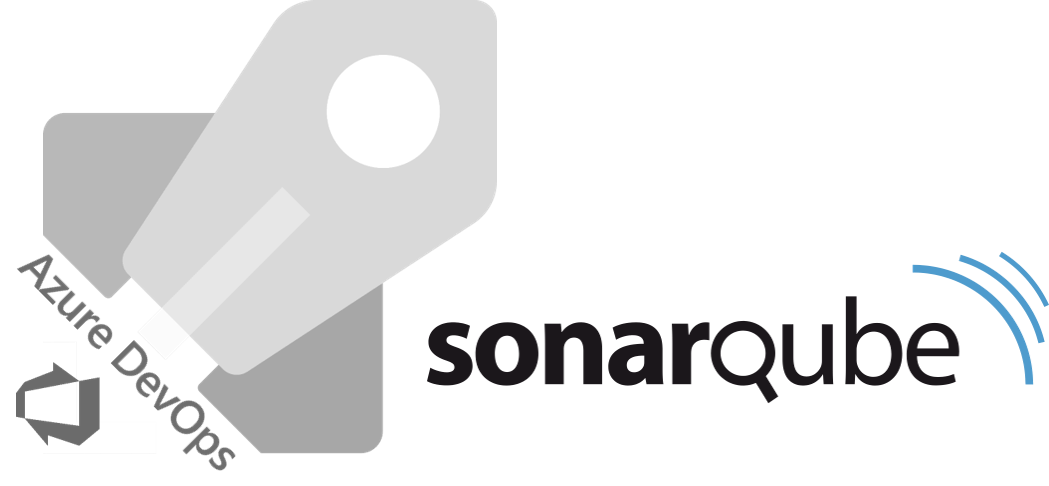
Integrating SonarQube with Azure DevOps allows you to perform static code analysis to detect quality issues and vulnerabilities in your projects. Follow these steps to configure the integration:
Step 1: SonarQube Configuration
- SonarQube Installation: Download and install SonarQube on your server or in a cloud environment following the official SonarQube documentation.
- Project Configuration in SonarQube: Create a project in SonarQube for the repository you want to analyze. Generate an access token in SonarQube for this project.
Step 2: Azure DevOps Configuration
- Pipeline Creation: Access Azure DevOps and navigate to the project you want to integrate with SonarQube. Create a new pipeline or modify an existing one.
- Pipeline Configuration: Inside the pipeline definition file (usually named azure-pipelines.yml), add or modify the steps section to include a SonarQube analysis step. Here is an example of how it might look:
steps: - task: SonarSource.sonarcloud.**cli**.sonarcloudbegin@1 inputs: sonarCloud: 'SonarQubeConnection' organization: 'SonarQubeOrganization' projectKey: 'SonarQubeProjectKey' projectName: 'SonarQubeProjectName' scannerMode: 'CLI' configMode: 'manual' cliProjectKey: 'SonarQubeProjectKey' cliSources: 'src' cliTests: 'tests' extraProperties: | sonar.exclusions=**/*.xml,**/*.json,**/*.md sonar.coverage.exclusions=**/*.xml,**/*.json,**/*.md - task: **YourBuildTask** # Configura tus pasos de compilación, pruebas y despliegue - task: SonarSource.sonarcloud.**cli**.sonarcloudend@1 inputs: sonarCloud: 'SonarQubeConnection' organization: 'SonarQubeOrganization'Make sure to replace the values of SonarQubeConnection, SonarQubeOrganization, SonarQubeProjectKey, and SonarQubeProjectName with the ones corresponding to your SonarQube configuration.
- Save and Run the Pipeline: Save the changes to the pipeline definition file and execute the pipeline to start the SonarQube analysis.
Step 3: Viewing Results
Once the pipeline execution is completed, the SonarQube analysis results will be available in the Azure DevOps dashboard. You can access them to identify quality issues, vulnerabilities, and other code-related metrics in your project.
And that’s it! You have successfully integrated SonarQube with Azure DevOps. Now you can leverage SonarQube’s static code analysis capabilities to improve the quality of your projects in Azure DevOps.